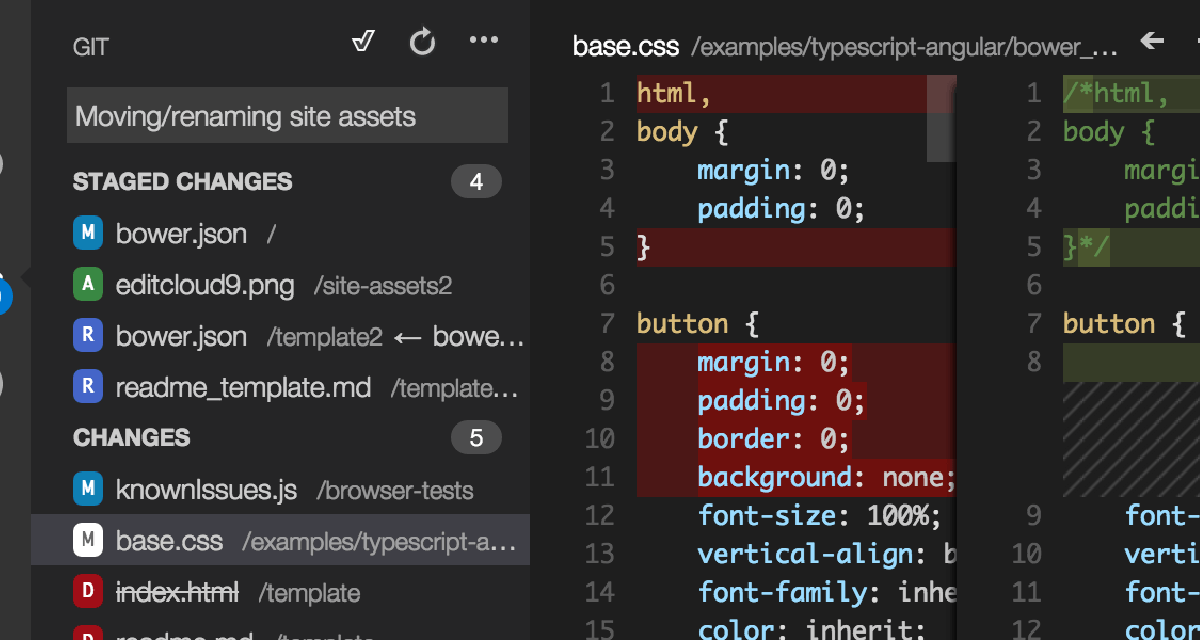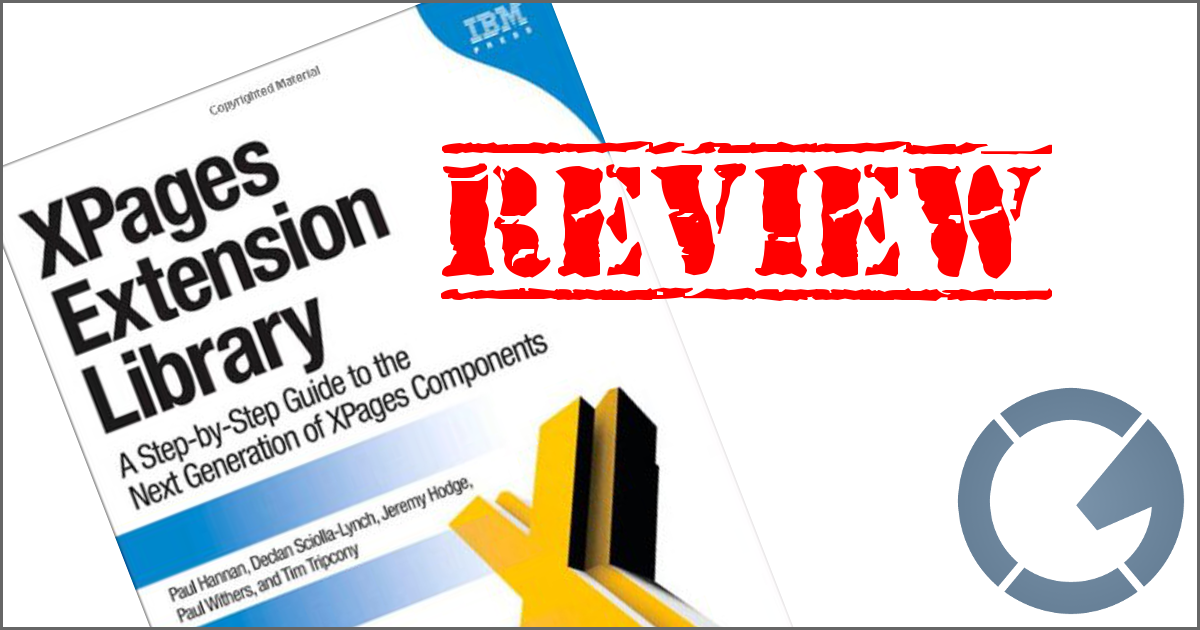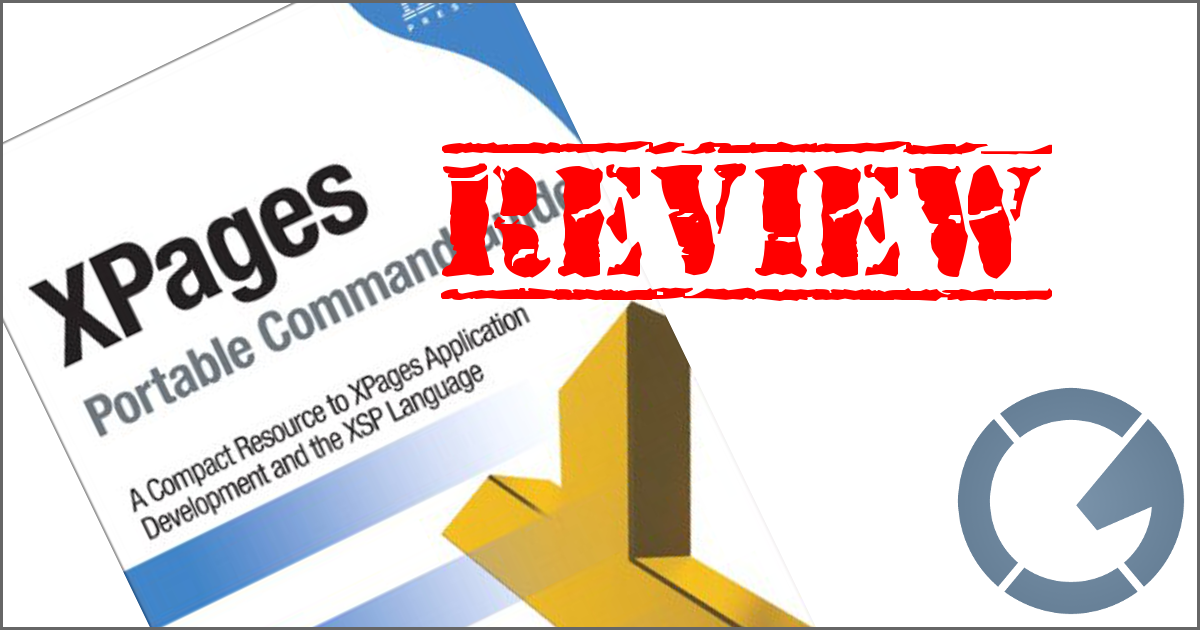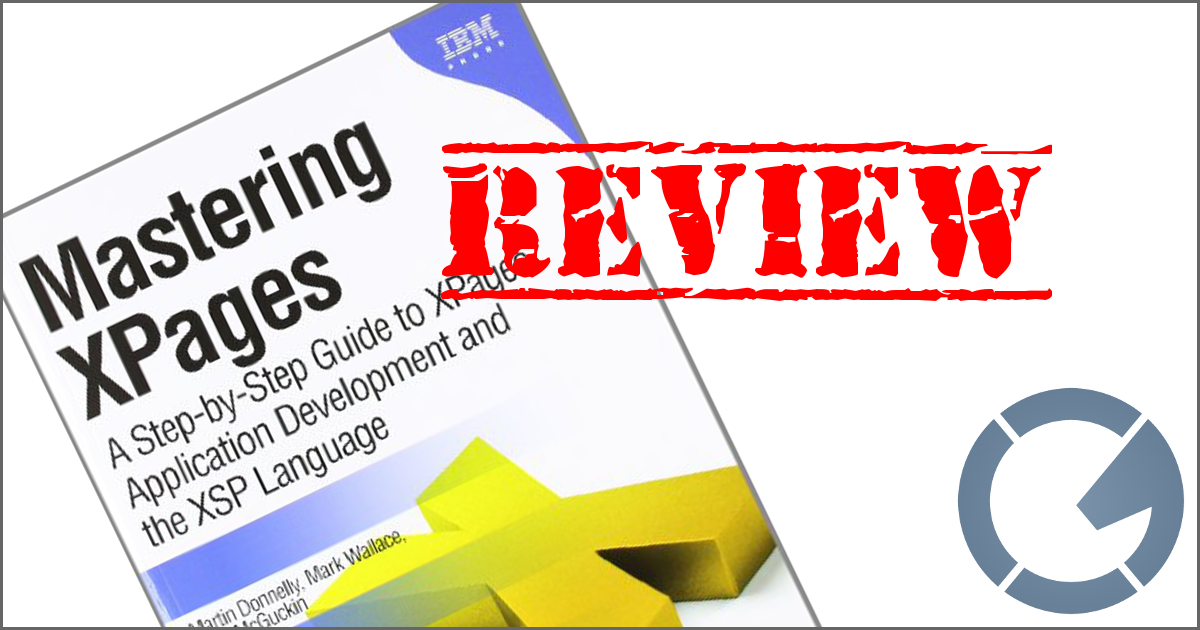dominoGuru.com
Your Development & Design Resource
Setup of your Time Tracker Sidebar Widget and Managing your Preferences
10/13/2009 12:51 PM by Chris Toohey
(This post refers to Time Tracker v1.0 - Open Source Efficiency Tracking Utility for the Lotus Notes Client.)
Setup of your Time Tracker Sidebar Widget
Launch the Time Tracker application in the Lotus Notes release 8.0 or above client.
- Select Tools\Widgets\Configure a Widget from Current Context... from the Lotus Notes client application.
Select Open Notes object from the Configure a widget from Notes Wizard, and modify the Notes:// URL to match the following syntax:
Notes://Domino Server Name or blank of Local/Database Name//widget?OpenForm
Complete the Configure a widget from Notes Wizard, and open the Widget in the Client Sidebar.
Managing your Time Tracker Preferences
The Priority, Category, and Project fields - both on the Lotus Notes Client Form and the Lotus Notes Client Sidebar Widget - are controlled by the Time Tracker Preferences Document. Please keep the following information on-hand or at least in-mind when editing the Preferences:
- To access the Preferences Document, open the Time Tracker application in the Lotus Notes Client and click on the Preferences button from any View Action Bar.
- The Preferences Document uses Keyword Synonyms in the following syntax: label|value.
- While it is recommended that you change the Priority, Category, and Project keywords to match your individual need, it is not recommended that you modify Status.
- Visible Items can be toggled and will define what is visible on the Time Tracker Lotus Notes Client Sidebar Widget. If you don't wish to use the Priority, Category, or Project fields - it's your preference!