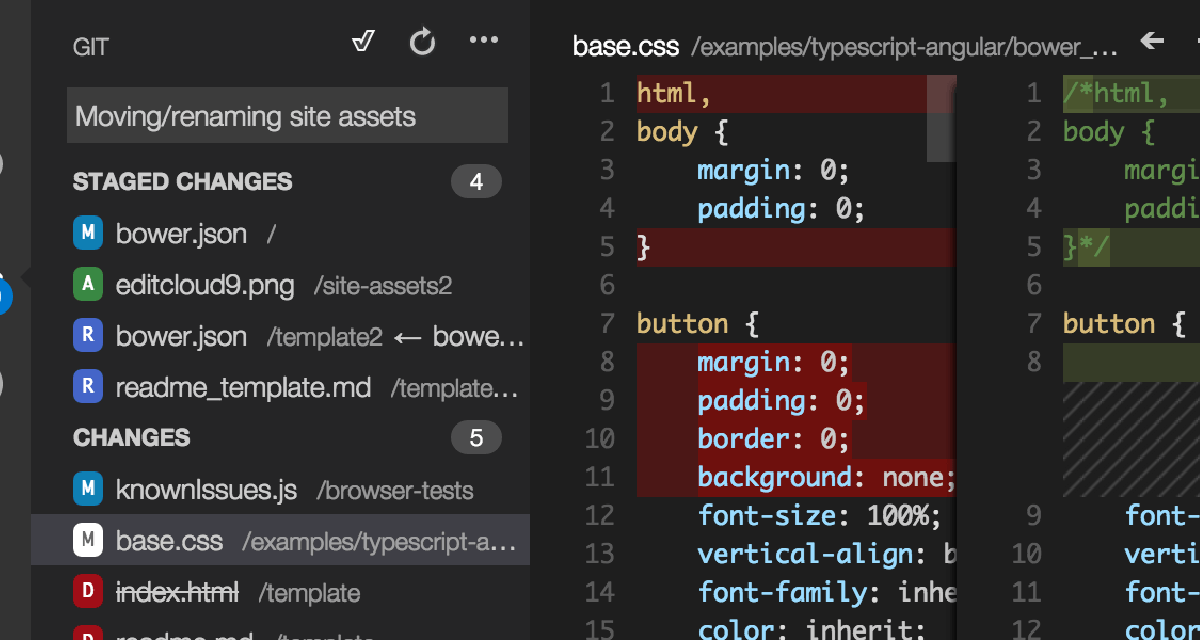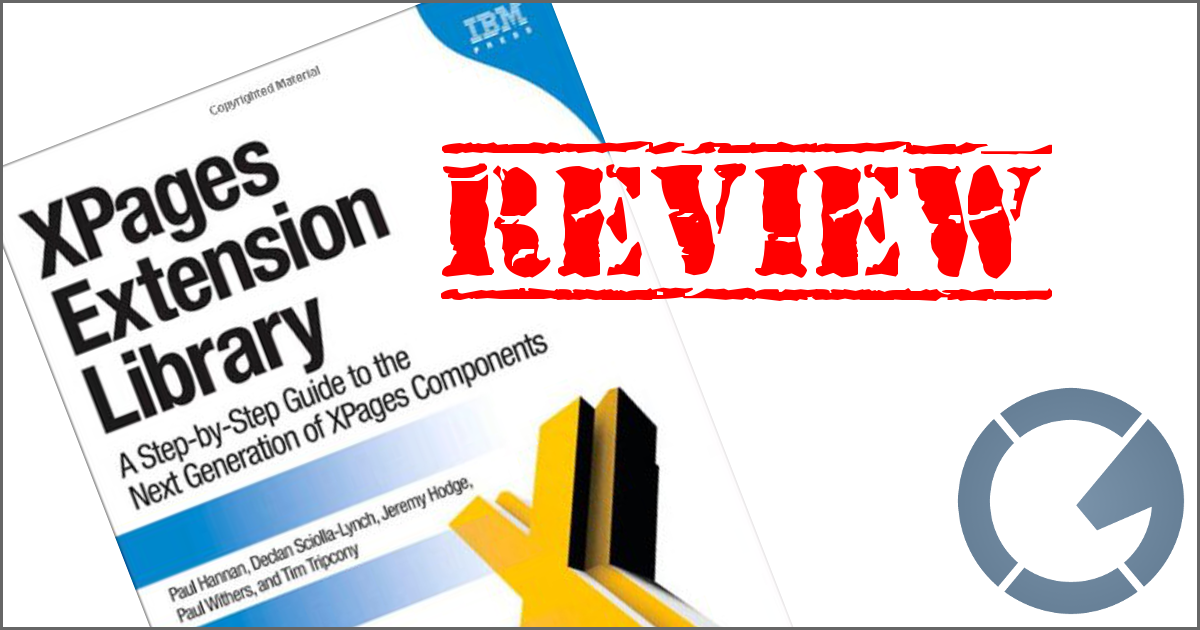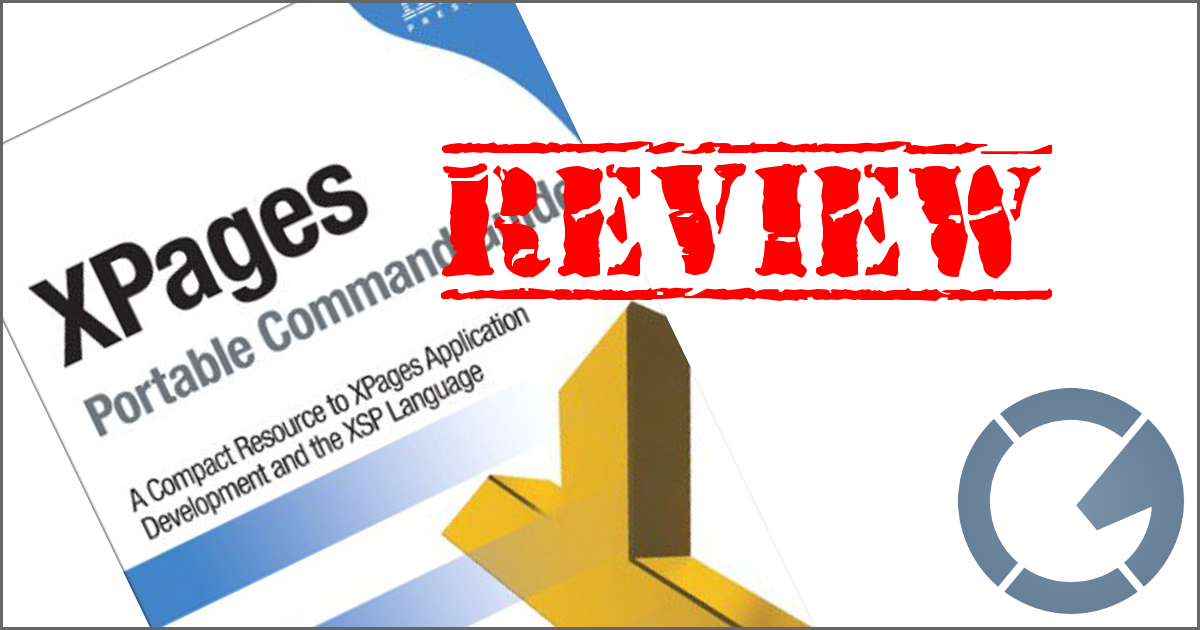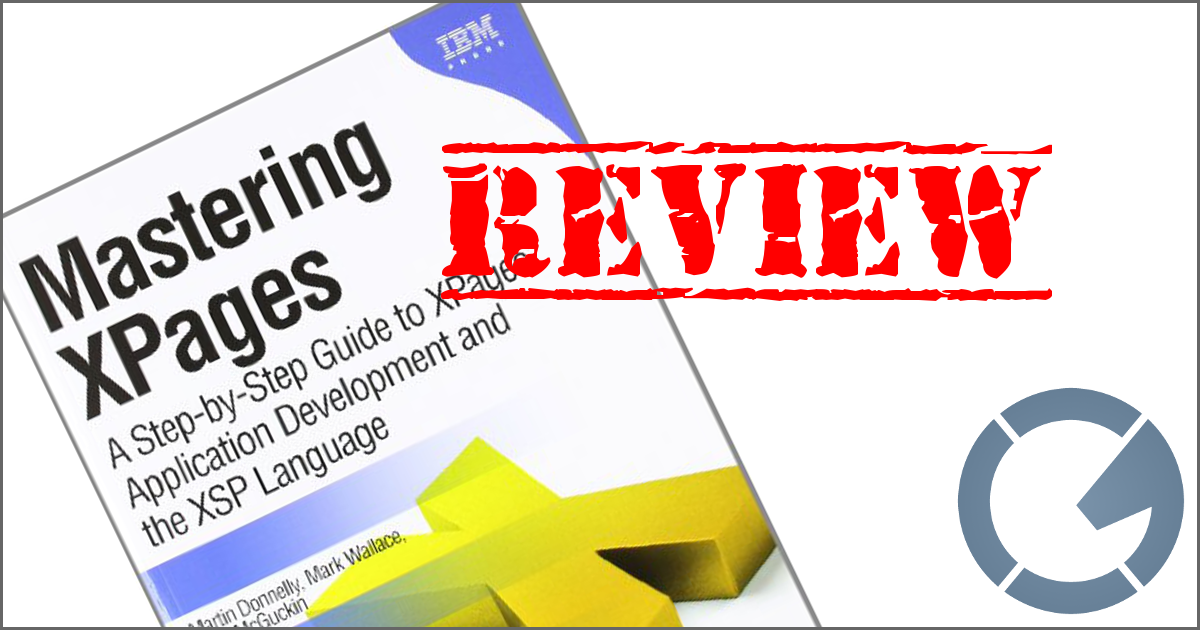dominoGuru.com
Your Development & Design Resource
Using the IBM Lotus Domino Designer DXL Editor to maintain Traditional Design Elements
06/14/2010 01:10 AM by Chris Toohey
 I am constantly finding new and extremely useful features and functions that
make my life as an IBM Lotus Notes Domino Application Developer that
much easier. I thought I'd take a few moments to discuss one of my favorite
features within the IBM Lotus Domino Designer in Eclipse: the Design Element
DXL editor!
I am constantly finding new and extremely useful features and functions that
make my life as an IBM Lotus Notes Domino Application Developer that
much easier. I thought I'd take a few moments to discuss one of my favorite
features within the IBM Lotus Domino Designer in Eclipse: the Design Element
DXL editor!
Don't know DXL? Don't worry, neither do I... completely. How's this: I know enough DXL to copy/paste node syntax or clean up something I goofed up in the traditional Design Element editors.
So if I can do it, you can too!
The DDE Traditional Editor
We've all seen Domino Designer in Eclipse's Traditional Design Element Editor:

You have a RAD-friendly editor that allows you to build your Form Design Element like you would a Microsoft Word document. It's WYSIWYG user experience is similar to the XPages Design Pane.
... and just like the XPages Design Pane, sometimes you need to go deeper to get more out of the product (or, in this case, to un-merge that table row that you accidentally OK'ed).
For such scenarios, we'll use the DDE DXL Editor.
The DDE DXL Editor
There are at least two simple ways to get to the Domino Designer in Eclipse DXL Editor:
- DDE Package Explorer
- DDE File Search
First, we'll take a look at the DDE Package Explorer which I mention in my Adding a Java Script Library to the Project Build Path for SSJS and XPage Development article. In said article, I show you how you can enable the Package Explorer... but now we'll talk about another use beyond XPages development.
Once you open a NotesDatabase via the Package Explorer, you will see the Traditional Design Elements listed, categorized by type:

You can browse to the Traditional Design Element -- in this case, the document Form -- and simply double-click to launch.
This will open the selected Design Element in the DDE DXL Editor:

Nothing too scary, really - after all, it's just XML! And XML is just Text. Which leads me to another option.
The second way (discussed in this article) that you can open a Traditional Design Element in the DDE DXL Editor -- and more than likely the most real world use scenario -- is via the DDE File Search.
From the Search\Search... File Menu in DDE:

Not only do you have the ability to search for a string, but you can also limit your search to specific Working Sets in DDE or your entire DDE Workspace!
The results -- in the standard Domino Designer Perspective -- will display along with the Properties, Events, and Problems tabs at the bottom of your DDE screen:

An added bonus to the DDE File Search: you can also run a Find/Replace of DXL Strings. This was a huge time saver on a recent project, where I needed to replace all blank SRC Attribute IFRAME Elements with /icons/blank.gif.
Conclusion
The Domino Designer in Eclipse DXL Editor is an extremely powerful and flexible tool in your Lotus Notes Domino Development toolkit. It can be used to unclog merged tables, rip & replace developer hiccups, or even (once you have the syntax nailed down) allow you to quickly gain even more control over your NotesDatabase Design Elements!
See, DDE isn't just about XPages after all...